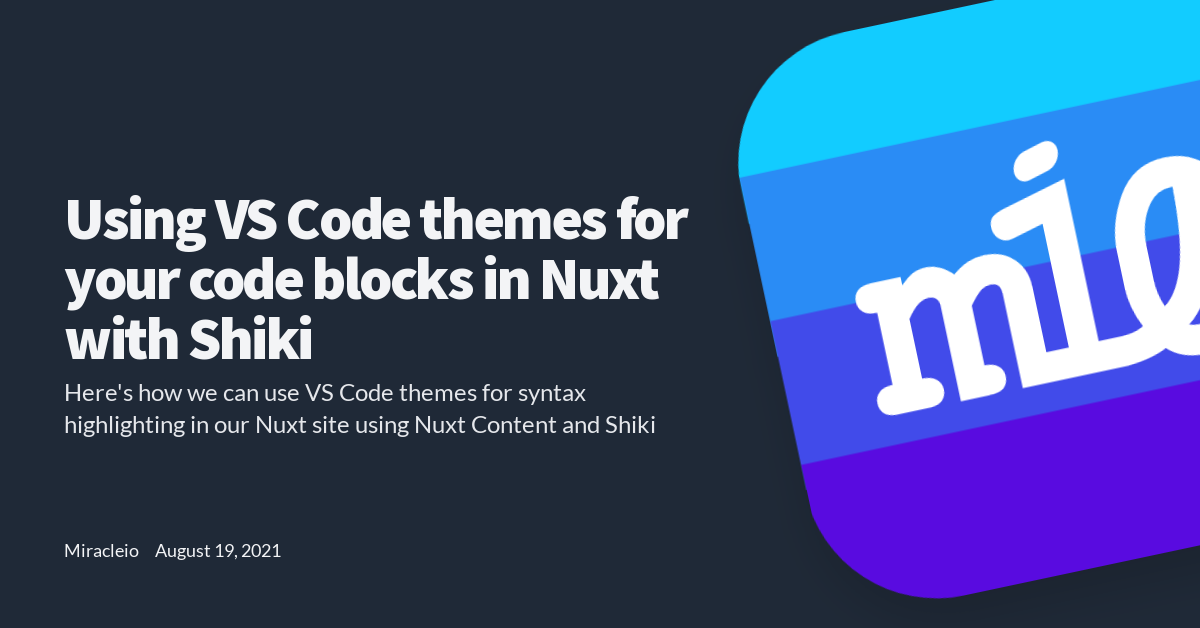The Nuxt Content module comes with many great features. One of them is syntax highlighting for code blocks.
By default, Nuxt Content uses Prism for it's syntax highlighting. Prism is great, it comes with a lot of themes that you can add, you can even create your own custom theme. Another great one that you can integrate into your site is Highlight.js. Then, we have Shiki. Which is the one I went for because it can generate HTML code for your code block similar to VS Code. This is because it uses TextMate grammar to tokenize strings, and colors the tokens with VS Code themes. The Nuxt Content module site has some snippets that shows you how to use these packages, you can check it out here.
I'll be showing you how to set up Shiki for custom highlighting in your Nuxt Content site. For this one, I'll assume you have created and set up your Nuxt site with Nuxt Content already, if you haven't, you can get started here.
Installation
To install Shiki run,
npm install shiki
After successful installation we can now configure Shiki
Configuration
In order for Shiki to do it's magic in our generated markdown content, we first import the getHighlighter function from the module in our nuxt.config.js
import { getHighlighter } from 'shiki';
export default {
...
}
Now, we have to define our nuxt.config.js content module configuration. We'll add these configurations to content.markdown. This module compiles markdown files into JSON AST (Abstract Syntax Tree) that will be stored in the body variable.
export default {
modules: ['@nuxt/content'],
content: {
markdown: {
async highlighter() {
const highlighter = await getHighlighter({
theme: 'nord'
})
return (rawCode, lang) => {
return highlighter.codeToHtml(rawCode, lang)
}
}
}
}
Here, we're using markdown.highlighter to change the default highlighter. In order for this to work we have to use async highlighter() since we're getting the highlighter from a promised-returned-package/function.
Now, within the async highlighter() function, we're getting the theme by passing the theme, theme: 'nord as an object argument to the getHighlighter function. This gets the theme if it's available by default.
We return a function return (rawCode, lang) => {} which takes two arguments - rawCode and lang which is the code and language of the code blocks in the markdown files. Now, within this function we return highlighter.codeToHtml(rawCode, lang) which converts code to HTML tokens which is used in the final output.
Using A Custom Theme
Now, there's a good chance that the predefined themes shipped with Shiki might not be what you're looking for. We'll you can use a custom VS Code theme. Like ayu-dark for instance, there are two ways that I know of:
1. Using shiki-themes
Install shiki-themes
npm i shiki-themes
To get the ayu-dark theme here. You can copy the contents of the file and create a new file in a new directory at the root of your project. I'll save mine as custom-themes/ayu-dark.json
Now, add it to your project, in nuxt.config.js:
import { getHighlighter } from 'shiki';
// this will be used to fetch the theme file
import { loadTheme } from 'shiki-themes';
export default {
// Content module configuration: https://go.nuxtjs.dev/config-content
content: {
markdown: {
async highlighter(){
// get custom theme
const t = await loadTheme('./custom-themes/ayu-dark.json')
const highlighter = await getHighlighter({
theme: t
})
return (rawCode, lang) => {
return highlighter.codeToHtml(rawCode, lang)
}
}
}
},
...
}
Here, we are importing loadTheme from the shiki-themes package. This function takes in the relative path of our custom theme as an argument.
2. Without shiki-themes
I also tried loading my custom theme without shiki-themes. Here's how:
// load both functions from 'shiki'
import {getHighlighter, loadTheme} from 'shiki';
// load the join function from 'path'
import { join } from 'path';
export default {
content: {
markdown: {
async highlighter(){
// the 'join' method joins all arguments together and normalize the resulting path as a string
// process.cwd() gives the current working directory of the Node.js process
const t = await loadTheme(join(process.cwd(), './custom-themes/ayu-dark.json'))
const highlighter = await getHighlighter({
theme: t
})
return (rawCode, lang) => {
return highlighter.codeToHtml(rawCode, lang)
}
}
}
},
...
}
Here, we're loading the custom theme without shiki-themes. Instead we import loadTheme from shiki itself. We are also importing join from path.
In loadTheme we used join to join all arguments together and normalize the resulting path as a string. The first argument passed to join is process.cwd(). This gives the current working directory of the Node.js process. The second argument is the relative path to our custom theme.
This is necessary because, for some reason loadTheme looks for the file within the node_modules/ directory relative to the package in this directory. So, we need a way to pass an absolute path to our custom theme so that it can find our file. That's why we need path.join and process.cwd.
Further Reading
Here are a few awesome reads I think you'll appreciate if you want to get started with Nuxt Content or understand more:
- Creating a blog using Nuxt and Nuxt Content with TailwindCSS
- Create a blog with Nuxt Content
- Nuxt Content documentation
- Highlight your website's code blocks with VSCode - Miguel Piedrafita
- Nuxt Content Configuration - Markdown Highlight
- shikijs/shiki: A beautiful Syntax Highlighter. (github.com)
- shiki-themes - npm (npmjs.com)
Thanks for reading ✨